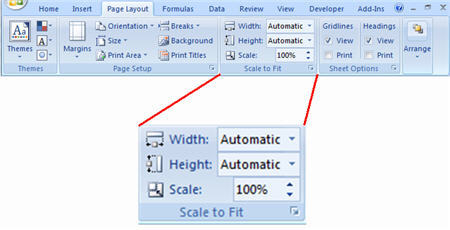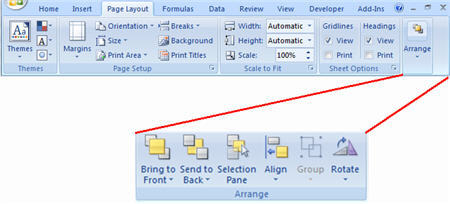The Page Layout Ribbon in Excel 2007
The Page Layout Ribbon, the third of the Standard Ribbons, makes the page setup function more accessible. In the Classic version, the page setup function is accessed via the File Menu. In addition to the page setup function, the Ribbon has 2 more command groups which we will discussed later in this page.
Below is a screenshot of the Insert ribbon:
Themes
The command themes allows user to change the existing set of colors, font type, effects of the workbook to another. You could also amend any of the settings individually. In the classic version, these settings can also be changed through the Tools Menu -> Options.
Page Setup
If you have used page setup in the classic version before, this group of commands will not be unfamiliar to you. Most of the page setup options and settings are grouped together here. The only exceptions are the scale to fit function, the option to print gridlines and the row & columns labels. These are classified separately in the page layout ribbon.
Arrange
The arrange group of commands is used to arrange objects (pictures, shapes, text boxes, etc). For example, if you wish to align the pictures to the gridlines, all you have to do is to activate the option and all your objects will be snapped to the gridlines as you create or move them.
Lesson 01: Why learn Excel 2007?Lesson 02: A new look for Excel 2007 and access the “file menu”.Lesson 03: No more toolbar in Excel 2007.Lesson 04: What are on the Ribbons in Excel 2007.Lesson 05: 7 Standard Ribbons in Excel 2007.Lesson 06: Home Ribbon in Excel 2007.Lesson 07: Insert Ribbon in Excel 2007.
New! Comments
Have your say about what you just read! Leave me a comment in the box below.
Share this page:
Enjoy this page? Please pay it forward. Here’s how…
Would you prefer to share this page with others by linking to it?
- Click on the HTML link code below.
- Copy and paste it, adding a note of your own, into your blog, a Web page, forums, a blog comment, your Facebook account, or anywhere that someone would find this page valuable.
<a href=”http://www.advanced-excel.com/”>Advanced Excel – From a Business Perspective</a><a href=”http://www.advanced-excel.com/”>Advanced Excel – From a Business Perspective</a>

Excel Courses for Business Professionals
Copyright © advanced-excel.com 2007 – 2019. All Rights Reserved. Privacy Policy
Microsoft® and Microsoft Excel® are registered trademarks of Microsoft Corporation.
advanced-excel.com is in no way associated with Microsoft