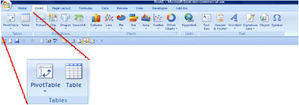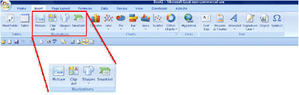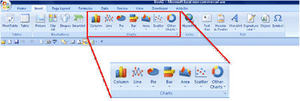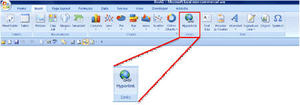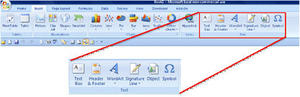The Insert Ribbon in Excel 2007
The Insert Ribbon, just next to the Home Ribbon, is basically a replcement for the Insert Menu in the Classic version (Excel ver 2003 and below). The minor changes to this Insert Menu is the changeover of the Header and Footer, Pivot Table. The insert function for the worksheets elements, such as rows, columns, worksheets, etc has been moved to the Home Ribbon as highlighted in our previous lesson.
Below is a screenshot of the Insert ribbon:
Insert Pivot Table and Table
The first group of commands is on working with Pivot Table and Table. In the classic version, this option is listed under the Data Menu because it is primarily used for Data Analysis. The change to the insert ribbon, most probably has got to do with the activity or action of inserting. If you do not know anything about Pivot Table, I would highly recommend you read about it in our write-up on Pivot Table.
Insert Objects
The commands or icons in this group are also available in the classic version. Other than through the Menu bar,the objects can also be accessed through the Drawing Toolbar. You can activate it in the Classic version by moving your mouse over to the area below the menu and click on the right mouse button. Select Drawing and the toolabr will appear. Here is a brief description of what the objects can do.
- Pictures from your Picture Collections
- Clip Art from MS Office or from the Web.
- Shapes and Lines
- SmartArt a new feature in Excel 2007. These include an assortment of shapes that you can use to create visual diagrams such as flow chart, organization chart that depict relationships.
Insert Charts
I believe this group of commands do not need much explanation. It is for working with charts in Excel. The only difference between Excel 2007 and Classic version is Excel 2007 makes the selection of chart types more accessible.
Insert HyperLink
Hyperlink in Excel not only can be used to access a website, it can also be used to navigate around the workbook. For example, you can also create a hyperlink to select another worksheet.
Insert Text
This group of commands allows you to work with the following types of text:Text and Text Box – Insert a box for entering sentences and paragraphs, not limited by the width and height of the cell. Header and Footer – Insert text that appears on top and/or botton of each page of printout Word Art – let you insert fanciful text into your worksheet Signature Line – Insert your signature into the workbook Object – Insert Word documents or Powerpoint presentation onto you Symbol – Insert special characters into your worksheet
Lesson 01: Why learn Excel 2007?Lesson 02: A new look for Excel 2007 and access the “file menu”Lesson 03: No more toolbar in Excel 2007Lesson 04: What are on the Ribbons in Excel 2007Lesson 05: 7 Standard Ribbons in Excel 2007Lesson 06: Home Ribbon in Excel 2007
New! Comments
Have your say about what you just read! Leave me a comment in the box below.
Share this page:
Enjoy this page? Please pay it forward. Here’s how…
Would you prefer to share this page with others by linking to it?
- Click on the HTML link code below.
- Copy and paste it, adding a note of your own, into your blog, a Web page, forums, a blog comment, your Facebook account, or anywhere that someone would find this page valuable.
<a href=”http://www.advanced-excel.com/”>Advanced Excel – From a Business Perspective</a><a href=”http://www.advanced-excel.com/”>Advanced Excel – From a Business Perspective</a>

Excel Courses for Business Professionals
Copyright © advanced-excel.com 2007 – 2019. All Rights Reserved. Privacy Policy
Microsoft® and Microsoft Excel® are registered trademarks of Microsoft Corporation.
advanced-excel.com is in no way associated with Microsoft