Home Tips & Tricks
Tips & Tricks Excel Functions
Excel Functions Excel Formulas
Excel Formulas Applied Formulas
Applied Formulas Applied Functions
Applied Functions Excel Macros
Excel Macros Business Uses
Business Uses Downloads
Downloads Excel Tests
Excel Tests Latest Updates
Latest Updates Recent Posts
Recent Posts About us
About us Q&A
Q&A
Format Data In Excel
There are 2 ways to format data in Excel and both yield different results.
The first way is to use format cells. In the format cell dialog box, there is a tab called number. Using the tab, you can format data in different format, from general to number to dates. This is because excel store data only in 2 forms only, as values and as text. So the data in a cell can be presented as a standard number, as percentage, as dates, etc. We are not going to explain the simple form of presenting the data as you would
probably know how to do that if you know the basics of Excel. But there is one category in the format that could do wonders to the presentation and that is the custom category. Using the custom category, you can format the data any way you want it. For example, you can format data in the cell as a date by putting the format you desire in the box as shown below:
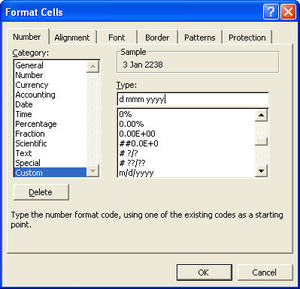
Notice that I have typed in “d mmm yyyy” and the number 123456 is converted to 3 Jan 2238. To find out how to present different format of the number in Excel, you can first select the format (e.g. go to date category) you want to see and then click on the custom category. The field just below the label “Type:” will show you that the format for the date is presented as “d mmm yyyy”. After understanding how this work, you can create formats you desire. Note that this method works only when the data in the cell is a number and changing the format does not change the underlying number in the cell, i.e. it remains as a number.
New! Comments
Have your say about what you just read! Leave me a comment in the box below.
Share this page:
Enjoy this page? Please pay it forward. Here’s how…
Would you prefer to share this page with others by linking to it?
- Click on the HTML link code below.
- Copy and paste it, adding a note of your own, into your blog, a Web page, forums, a blog comment, your Facebook account, or anywhere that someone would find this page valuable.
<a href=”http://www.advanced-excel.com/”>Advanced Excel – From a Business Perspective</a><a href=”http://www.advanced-excel.com/”>Advanced Excel – From a Business Perspective</a>

Excel Courses for Business Professionals
Copyright © advanced-excel.com 2007 – 2019. All Rights Reserved. Privacy Policy
Microsoft® and Microsoft Excel® are registered trademarks of Microsoft Corporation.
advanced-excel.com is in no way associated with Microsoft


